 |
|
 |
|
Here are some Preliminary Instructions, more detail will be added soon.
![]()
BE VERY CAREFUL USING THIS PROGRAM, In some cases it may remove too much information from some file names, especially with some poorly chosen Action Items. Don't use the 'Auto-Apply' option until you are sure that things are working the way you expect. THERE IS NO UNDO!
![]()
| Using the Name Cleaner:
Start by picking a directory (that has files that need renaming)
with the pick dir button. |
 |
|
|
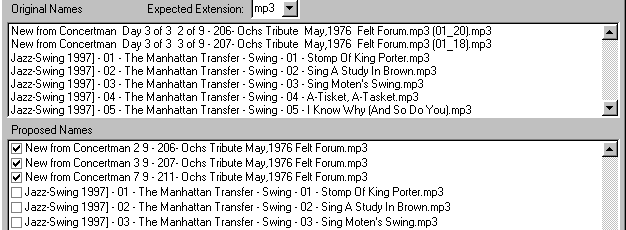 |
Names to be changed will be shown in the 'Proposed Names' list with a checked box. Define or revise Actions and pre-process again until the desired effect is achieved, then click 'Apply Changes'. Defining Actions Click on a filename in the 'Original Names' list to copy the name to the 'Words to look for' box. Edit the text down to the text that you want to search for. (This is the search string) Enter the number of words to process, 1 will only work with string you
have entered, 2 or more will delete additional words that follow your
search string. (Your search string counts as word one.) |
 |
Pick an Action:
If Auto Apply is clicked then the 'Process Sub-Dirs' Option is made available, this can be dangerous, be careful when processing an entire directory tree, it hasn't been tested much. |
What the program does to clean up file names.
| 1. | If three underscore '_' characters are found together '___' (and no more) it will be converted to '_&_' |
| 2. | (xx_xx) and [xx_xx] eg. (1_9) will be removed. |
| 3. | Some doubled characters are un-doubled: _-.!~ |
| 4. | Extra file name extensions that are not preceded by a . are removed. |
| 5. | Underscore characters are replaced by spaces |
| 6. | Step 3 is repeated. |
| 7. | Items in the Action List are processed, in order from the top of the list down. |
| 8. | If Auto Apply is checked, directories may be created and files moved to those directories, according to items in the Action List. |
| 9. | Extra file name extensions are removed. |
| 10. | Punctuation characters are removed if they are the first character in the file name: -.([)]~&%! |
| 11. | Verifies that the filename does not start with a . |
| 12. | Removes space characters from the beginning and end of the filename. |
| 13. | Step 3 is repeated. |
| 14. | If the new name is the same as the name of an existing file name, a number is added or incremented on the end of the file name (just before the extension.) |
This list of actions and their order may be changed eventually to eliminate some repeated steps etc.
More to come, I'm out of time for now.
Notes:
Words to be removed can be user defined by adding items to the Action List.
Most punctuation characters will be recognised as word separators. So if .
characters have been used instead of spaces, leave the . off the end of the
string.
In the Action dropdown list box, choose the desired action.
If convert to directory is chosen, files found to contain the string will be
renamed as before, but they will also be moved into a sub-directory of the
current directory (created automatically as needed) with the sub-directory name
being the same as the words to 'Words to look for' string. No additional file
name processing will happen to files that have been moved unless the new
directory is processed, so the Convert to Directory Action should be added after
any other actions that are needed to clean the names.
CONVERT TO DIRECTORY ACTIONS WILL ONLY BE PROCESSED WHEN AUTO APPLY IS SELECTED
![]()
Revision History
Version 0.3 (40) June 9, 2002
Numerous minor changes, fixes and improvements are included; the most
important
is the ability to (optionally) test zip files as the names are processed.
If a problem is found you will be prompted to delete the bad file.
Version 0.3 (26) Aug 11, 2001
Added a few more actions... Delete file, and First Last -> Last, First
Build to released widely, used for a specific job and additional testing
Version 0.3 (22) May 31, 2001
1st Public Release
Added 'Delete string if followed by a number' option
Added a few keyboard shortcuts
Known problem: May still move some files to sub-dirs and not remove the
string, thought this was fixed in 0.2(11) be careful processing sub-dirs
automatically for now.
Version 0.2(13-14) May 11, 2000
Added Action Change Extension - Changes the extension of any files found
that match the expected type.
Increased the maximum number of files that can be in a directory to
about 10,000.
Version 0.2(11) April 27, 2000
Corrected an error that would sometimes cause files to be moved into a
sub-dir, but without removing the directory name from the file name.
This would cause the program to repeatedly create sub-dirs and move the
files (ie. subdir\subdir\subdir\subdir etc.) if process sub-dirs was on.
Added error handling for extremely long path/names - The program won't
stop, files with very long names may still be skipped - this will be
improved later.
Added error handling for when the current dir has been deleted, this
would make the current drive inaccessible until the program was
restarted. It now moves back to the root dir if this happens.
Version 0.2(10) March 25, 2000
First Alpha Version (Private Release)